2 Operation Guide¶
Note: The Hummingbird apk has now been built into our PUI 3.11.0 with re-designed UI and easier access. You can leave out the older version (Hmbirdservertob_v1.1) on our latest firmware.
To launch the application and apply controller binding, please perform the following steps.
- Go to 2D Settings -> System -> Developer Options
- Under “Special Settings”, click Start Controller Binding Application
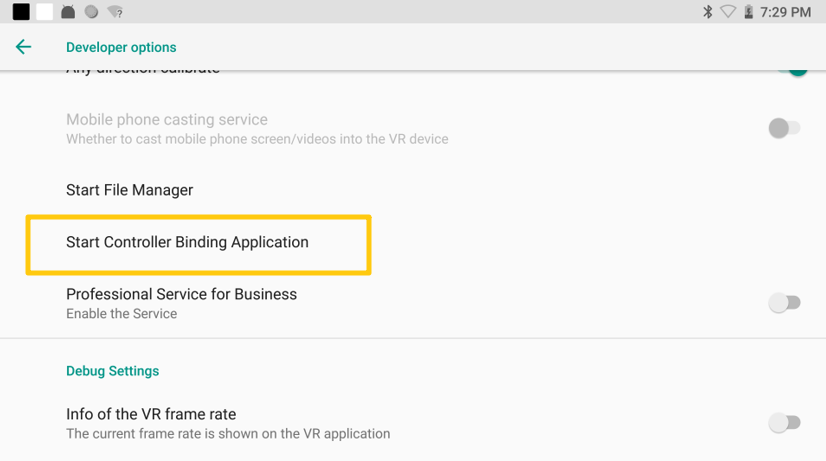
- In the controller binding app, under “Choose a controller”, you will see a list of controllers identified by their MAC addresses (e.g. Pico_Controller xx:xx).
The controller’s MAC address could be found in the battery holder.
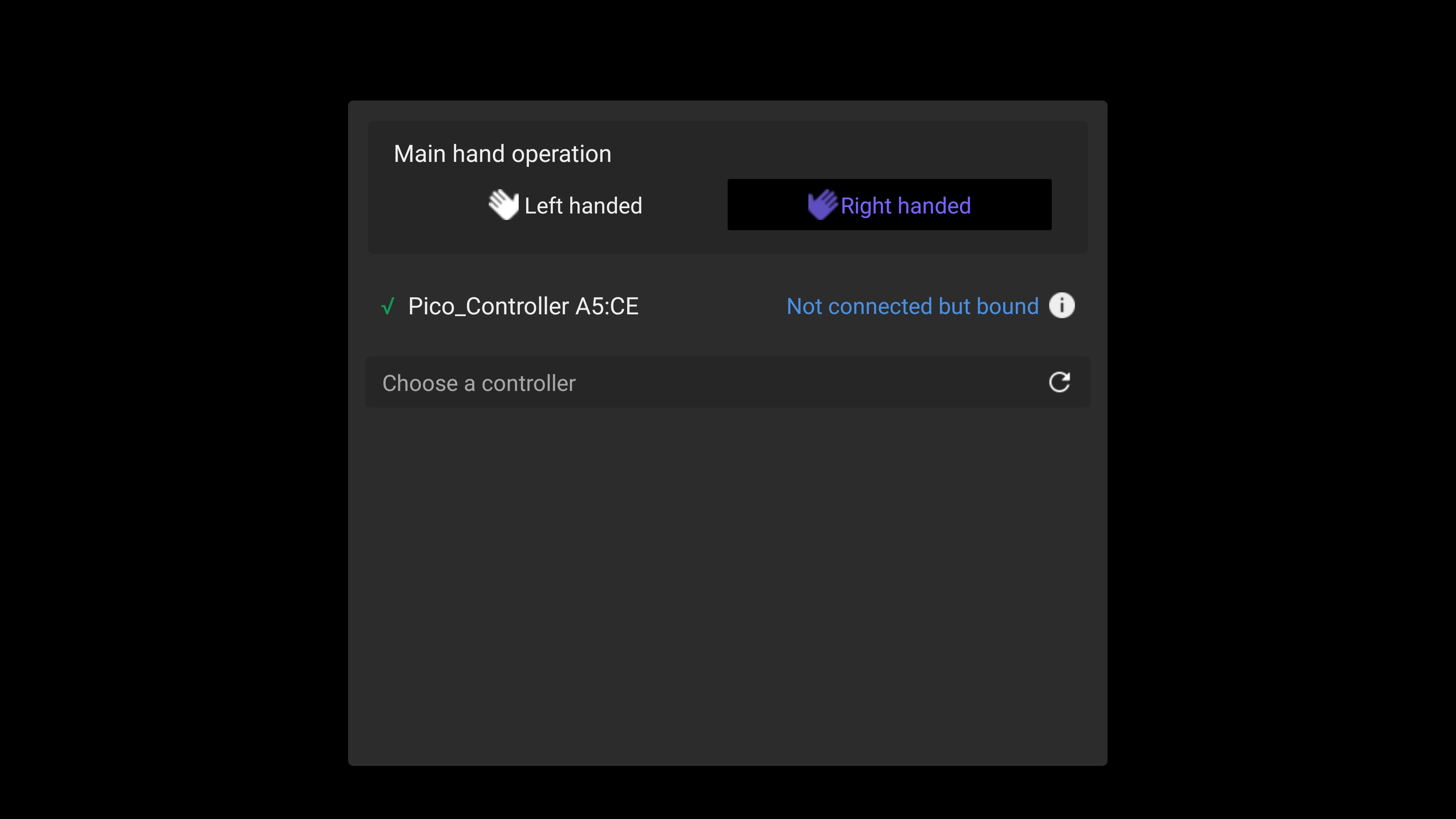
If the list is empty, it indicates that no controller is connected to the device. Please press the controller’s Home button to enable it (the LED light will start flashing blue). And the controller will appear in the list.
- If the binding is successful, the controller will be listed above.
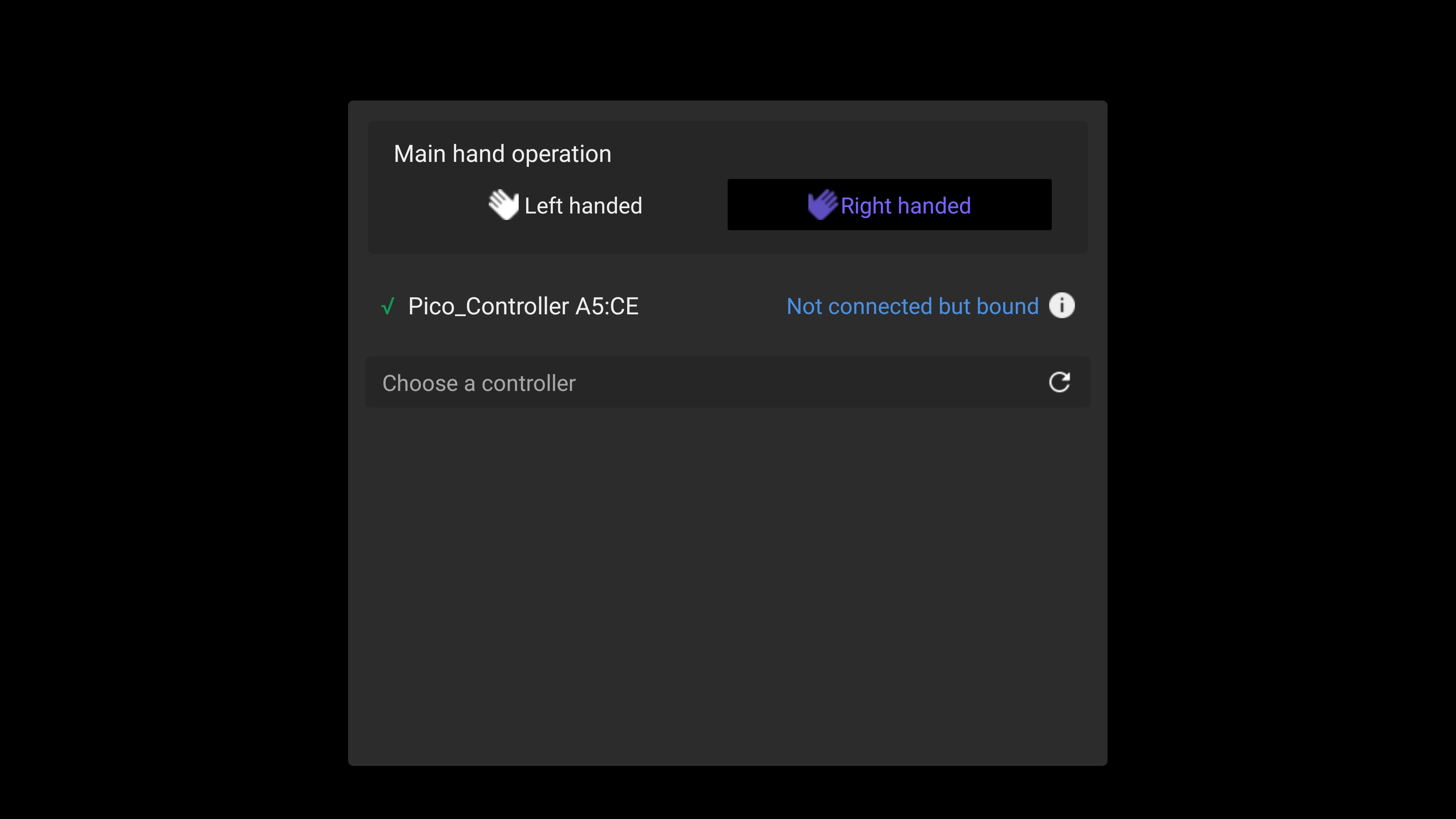
- After binding the controller, please configure the Kiosk Mode app and reboot the device. When the headset is booting up, press controller’s Home button to enable it and verify if the controller can be automatically connected.
- If the controller fails to be connected to the headset within set duration, the Hummingbird application will start automatically. Bind the controller again, then repeat step 6.