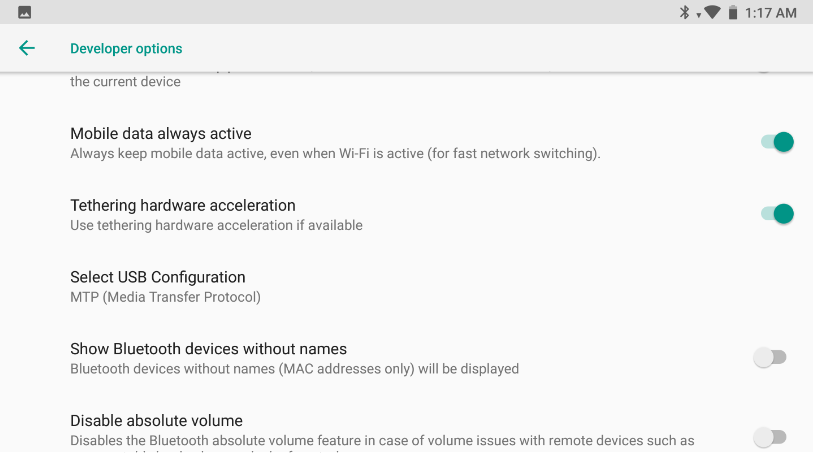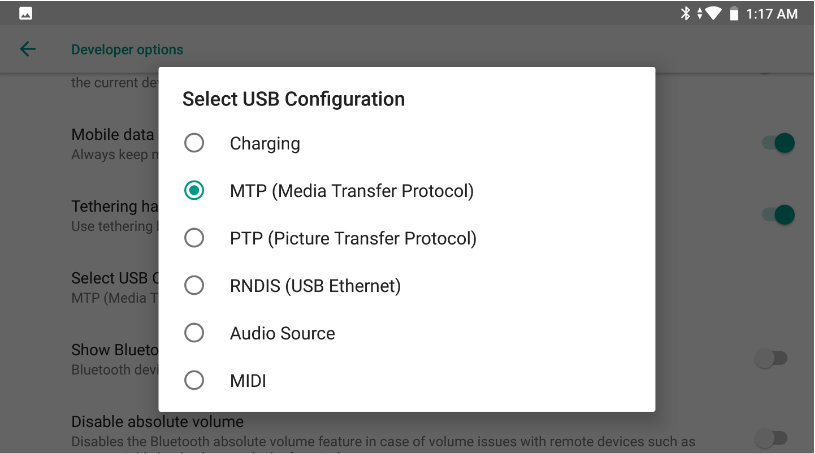4 Precautions and Detailed System Description¶
4.1 Description on Feedback Value for Application & Game Encryption¶
Call the UPvr_checkDevice function in the unity script (encrypt.unitypackage), enter the package name of the project to be packaged.
- The application package name is vacant.
- The encryption document does not exist.
- There is no relevant authorized equipment for the encryption document.
- The package name is inconsistent with the encryption package name in the authorization document.
- The current equipment is not found in the encryption document.
- The encryption for the current equipment in the encryption document is wrong.
- The authorization period is wrong.
- The verification is successful.
- The SN is inconsistent with the encryption document corresponding to the SN in the encryption document.
4.2 Descriptions on SN Authorization Document Rules¶
- It is only allowed to import equipment SN to the authorized equipment database through .xlsx and .xls documents.
- Enter the SN to be imported into the column A1 of the spread sheet one by one, and spaces can be used.
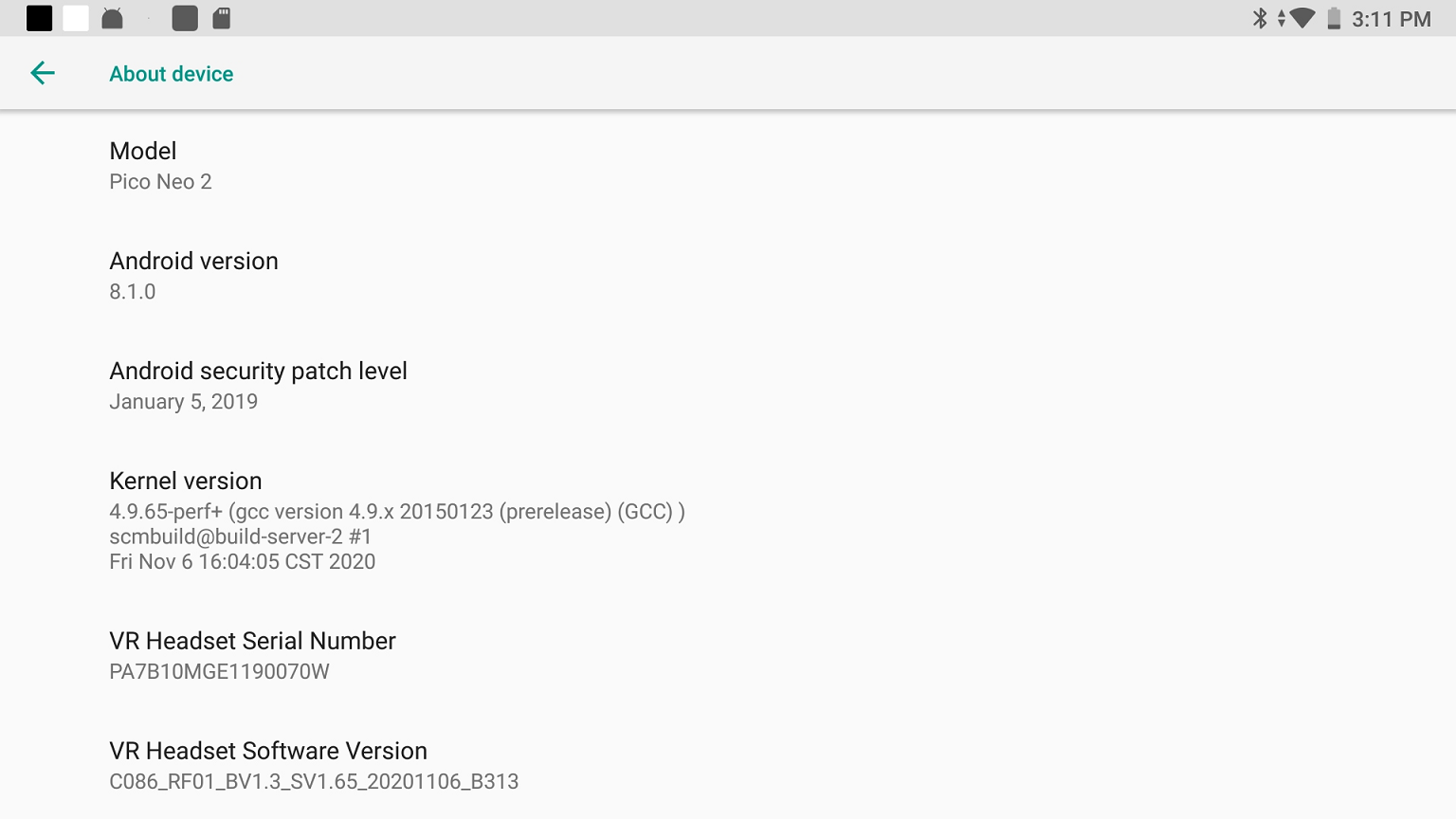
- The SN of a Pico VR integrated player is in 17 digits and the17th digit represent the color information. So it shall be ensured that there are no repeated items among the former 16 digits.
- An SN is case sensitive.
- SN viewing location: about equipment equipment serial No.
- When the number of equipment is high, the SNs of the batch of equipment can be obtained collectively at the time of delivery from the sales manager.
- The number of SNs recorded in each individual document cannot be more than 1,000.
4.3 VR Equipment Version No. and SN Viewing and PC Connection Instructions¶
Viewing of system software version No.: First open the advanced setting interfacing using the acknowledge key + volume reduction key, and view the “virtual reality helmet software version” at Developer’s Options -> Version Information (see the figure below).
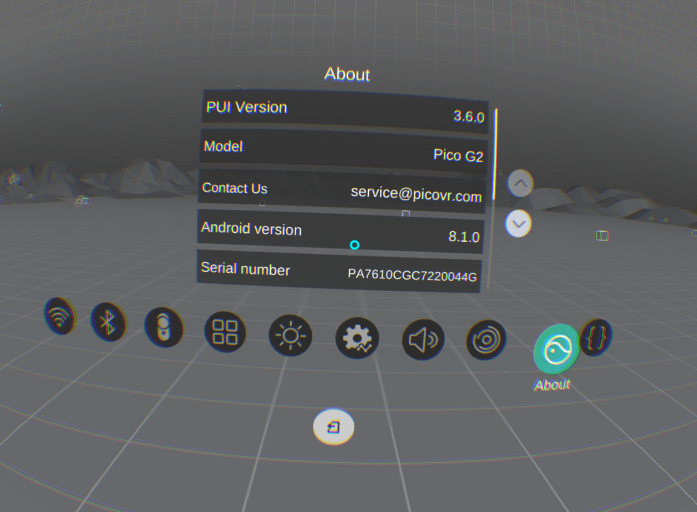
Viewing VR equipment SN: Settings -> About -> Equipment Serial No. (see the figure below).
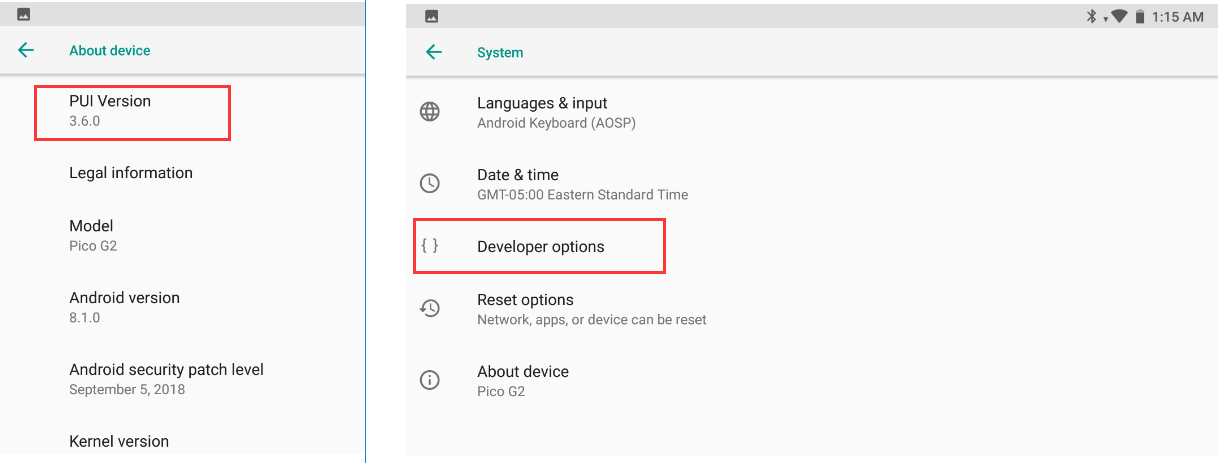
When connecting a VR integrated player to a PC, the USB Debugging needs to be started.
- Operation procedures for starting the USB Debugging: Advanced Settings (2D Settings) -> Developer’s Options -> Start USB Debugging
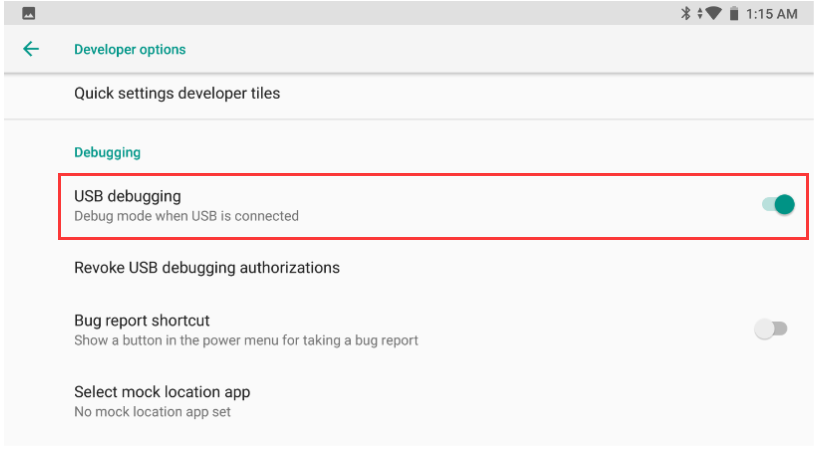
- Method 1 for entering the developer’s mode: Settings->about the Equipment->, and click for 8 times with the cursor at the PUI version.
For some systems it may be required to return to About the Equipment at the Developer’s Options and click the PUI version repeatedly to show the Developer’s Options.
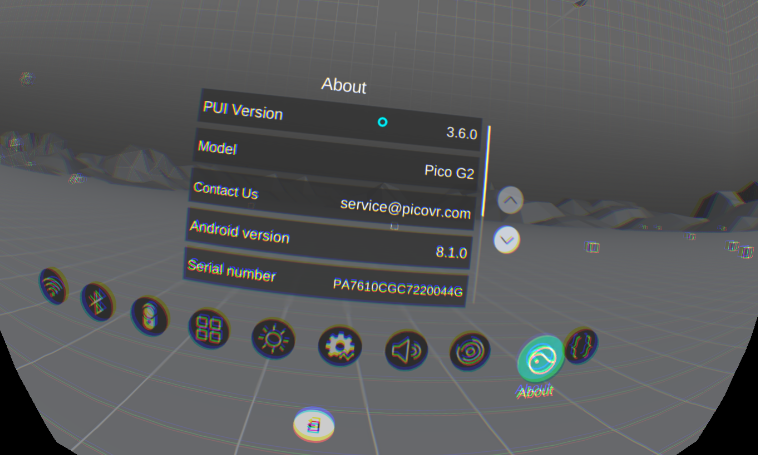
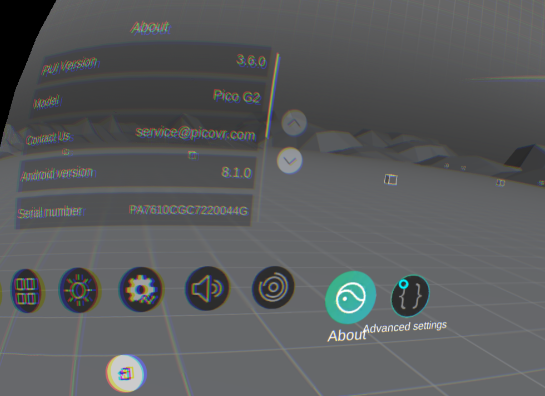
- Method 2 for entering the developer’s mode: Enter Key + Volume Reduction Key
Switching USB Settings: Developer’s Options->Click the USB Settings->Select MTP